With HardyPress you can access WordPress in two different ways, and this often causes confusion among our users.
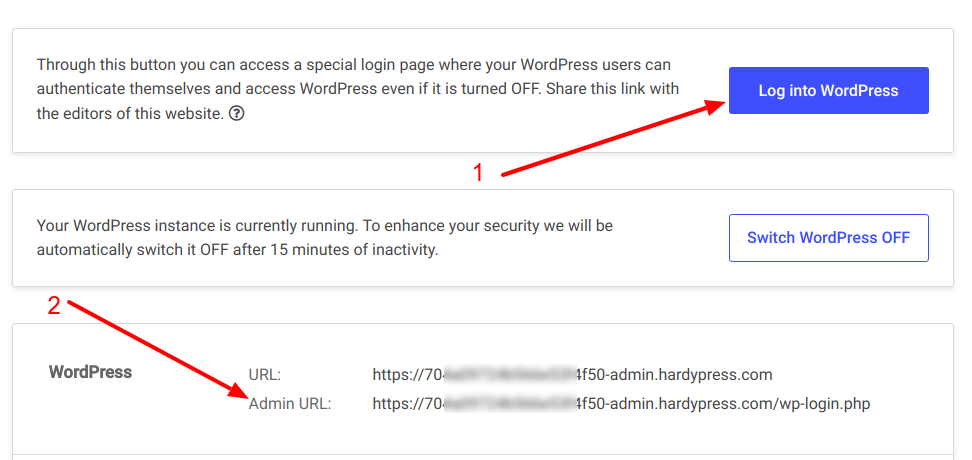
“HardyPress login gateway” VS “Admin URL”
The first button “Log into WordPress” leads to a special login page, let’s call it “HardyPress login gateway”, that can be reached even if WordPress is switched off. Think to this page as a replacement of the classic wp-login.php page, as it will looks almost exactly the same, and is perfect if you want to give access to WordPress to the final client without entering the HardyPress dashboard.
As your WordPress will be switched off most of the time, this page is always reachable on the wp-admin.hardypress.com subdomain and the URL will be something like this:
https://wp-admin.hardypress.com/rough-snowflake-1234/wp-login
You can manage the users allowed to use this page through the “users” section on your WordPress backend, like you are used to do. Hovering the mouse on the button will reveal your WordPress users.

The second link, the “Admin URL”, leads you to the native wp-login.php page, directly served from your WordPress running on the virtualized server, and will acts exactly as you will expect it to do. Obviously, for this page to be reachable, you must have previously turned WordPress on.
Reset WordPress users password
Sending emails from your WordPress container on HardyPress is forbidden for security reasons so, if you need to change the password for your WordPress user, you can not use the “Lost your password?” procedure, but you will need to do it through PhpMyAdmin instead.
You can easily change your password following this guide:
https://www.wpbeginner.com/beginners-guide/how-to-reset-a-wordpress-password-from-phpmyadmin/
Troubleshooting login
If are not able to access your WordPress backend through the “HardyPress login gateway” the first thing to do is to try access WordPress through the real wp-login.php:
- Switch your WordPress on through the HardyPress dashboard
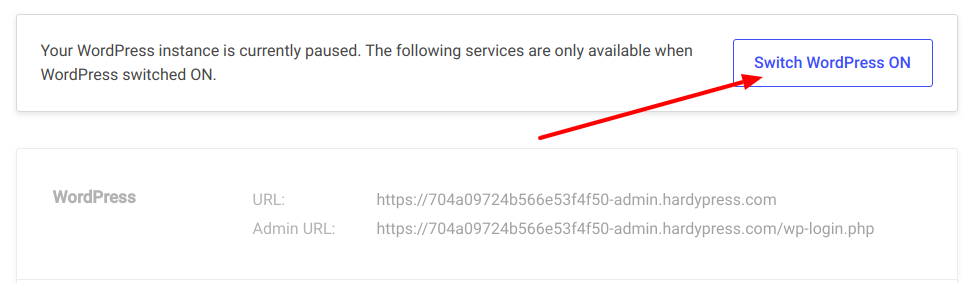
- Click on your “Admin URL” to access the real wp-login.php page

- Enter your credentials on the login page.
If you can login through the “Admin URL” but not through the “HardyPress login gateway” it probably means that for some reasons your users are out of sync.
You can simply check the users HardyPress is aware of hovering the mouse on the “Log into WordPress” button

If your user is not listed, or is listed but the password is not working, you simply need to re-save the user on your WordPress dashboard:
- Turn WordPress on
- Click to the “Admin URL”
- Enter your working credentials
- Got to the “Users” menu on the left sidebar on the WordPress dashboard
- Click “Edit” on the user you want to re-sync
- Save the user
